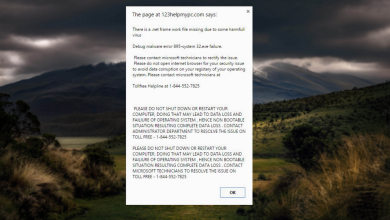OneLaunch is Not Malware, Here’s How You Can Use It in 2024
- OneLaunch enhances the Windows desktop with features like a Chromium-based browser and customizable docks, streamlining user interaction and access.
- OneLaunch is not malware but legitimate software designed to enhance user experience and is equipped with robust security features for privacy protection.
- Various alternatives to OneLaunch provide similar functionalities, allowing users to choose the best fit based on their specific needs and system requirements.
OneLaunch has become a topic of much interest and conversation among Windows users. It is a tool created to improve the desktop’s work, adding various features to the Windows interface for a smoother and more efficient experience.
This guide will cover what OneLaunch is, its capabilities, and the ongoing discussions to help clear up its purposes and answer a frequent question about OneLaunch being malware.
We will look at how OneLaunch works with your system and what it means for your online safety and privacy. It’s important for users to understand these details if they’re thinking about using this tool regularly on their computers.
Table of Contents
What is OneLaunch?

OneLaunch is a software application designed to enhance Windows users’ desktop experience. It provides a customizable dock that acts as a hub for easy access to frequently used applications and files, integrating seamlessly into the Windows environment.
Key features of OneLaunch include a Chromium-powered web browser, which offers a fast and secure online experience, and various desktop tools that allow users to personalize their workspace.
These tools include widgets for weather, news, and more, designed to improve productivity and user interaction with their PC. A common misunderstanding about OneLaunch is that it is malware. This confusion might come from its behavior and distribution, which can sometimes resemble unwanted software.
READ MORE: List of 5 BEST Antiviruses for Windows 2024 ➜
Benefits of using OneLaunch

OneLaunch significantly enhances the Windows desktop experience by offering customizable and convenient features. It is designed to simplify and improve the usability of Windows through various enhancements that provide personal preferences and productivity needs. Here are the benefits of using OneLaunch:
- Customizable dock: Quick access to frequently used apps and documents directly from the desktop.
- Enhanced browser capabilities: Built on Chromium for a seamless and secure browsing experience.
- Desktop tools and widgets: Tools like weather updates, news feeds, and clipboard history for easy access to daily necessities.
- Streamlined interface: Customizes and simplifies the Windows desktop layout for improved usability and aesthetics.
READ MORE: Is Soap2Day a Virus? How to Remove It from Windows and Mac? ➜
Common concerns and misunderstandings

Regarding using OneLaunch, some users have expressed concerns and misunderstandings, particularly regarding privacy and installation practices. Here’s a clear breakdown:
- Privacy concerns: Users worry about how OneLaunch handles personal data. It’s important to note that while OneLaunch collects usage data to enhance functionality, it adheres to standard privacy practices to protect user information.
- Unwanted software installation: There’s a misconception that OneLaunch installs itself without permission. In reality, OneLaunch requires user approval during installation, ensuring transparency and control remain in the user’s hands.
- Installation process: The installation process for OneLaunch is straightforward and requires active user consent, countering claims that it installs covertly or bundles with other unwanted software.
READ MORE: How to Remove Malwares Using Malwarebyte ➜
How to install and use OneLaunch?
Installing and utilizing OneLaunch can significantly improve your Windows desktop experience. Here’s an easy-to-follow guide to help you get started:
- Go to the official OneLaunch website and click the “Download” button.

Click on Download - Open the downloaded file to begin the installation. Follow the prompts to complete the setup, accepting any necessary permissions to ensure full functionality.

Install the software - Access the settings from the OneLaunch dock or system tray icon. Add or remove applications and widgets to suit your needs. Adjust the settings for the Chromium-powered browser to align with your browsing preferences.

Add programs you want - Use the customizable dock for quick access to frequently used apps. Check out features like clipboard history, the snipping tool, and microphone/camera toggles.

Explore the settings and features
READ MORE: What is Searchhost.exe & Is it a Virus? ➜
Alternatives to OneLaunch
For users looking for different options that can offer similar or enhanced functionalities, here are some notable alternatives to OneLaunch, along with a comparison of their key features:
1. RocketDock

RocketDock is a lightweight application launcher that brings a similar dock experience to OneLaunch but with less impact on system resources. It’s known for its smooth animations and high customizability, though it lacks the integrated browser and desktop enhancement tools that OneLaunch offers.
2. ObjectDock

ObjectDock provides a user-friendly interface that allows adding and organizing shortcuts along with various widgets on an animated dock. It offers functionality similar to OneLaunch but with additional effects and animation settings, making it a powerful alternative for those seeking more visual customization.
3. Rainmeter

Rainmeter is geared towards users who enjoy customizing their desktops with skins that can display everything from system monitors to audio visualizers. Unlike OneLaunch, Rainmeter focuses more on aesthetics and system monitoring than providing a desktop tool suite.
4. Fences

Fences help organize and declutter the desktop by automatically grouping icons and shortcuts into movable and resizable areas known as “fences.” It’s an excellent tool for desktop organization, though it does not include the broader suite of tools or browser integration like OneLaunch.
READ MORE: Antivirus vs Windows defender – Which one should you use? ➜
Should you use OneLaunch?
Deciding whether to use OneLaunch depends on your specific needs and preferences for desktop customization and browser integration. OneLaunch offers a versatile suite of features that enhance the Windows desktop experience, providing easy access to frequently used applications, a customizable dock, and a Chromium-powered browser.
It’s important to consider any potential concerns. Some users mistakenly labeled OneLaunch malware due to misunderstandings about its installation process. The software is safe and legitimate but requires user permission to install and run like any application.
If you value a highly customizable desktop experience and would like to streamline your digital workspace without switching between multiple tools, OneLaunch is an excellent choice. On the other hand, if you prefer a minimalistic setup or are concerned about software using system resources, exploring alternatives or sticking with your current setup might be better.
FAQs
OneLaunch is specifically designed for Windows 10 and Windows 11. Users of other operating systems like macOS or Linux must look for alternative software that supports their system.
OneLaunch allows for integration with many external applications, including popular tools like Microsoft Office, Adobe Suite, and various social media platforms, enhancing its utility as a desktop hub.
OneLaunch periodically receives software updates that include security patches, new features, and performance enhancements. Users can set the application to update automatically or manually initiate updates through the settings panel.
To run OneLaunch effectively, users should have a computer with at least 4GB of RAM, a modern processor (i5 or equivalent), and sufficient hard drive space for installation. It runs optimally on Windows 10 or Windows 11.
Absolutely, OneLaunch is well-suited for professional environments. Its ability to integrate various applications and customize toolbars makes it an excellent choice for business and educational settings where efficiency and quick access to resources are crucial.